TTL Setup: Project T1 Phono SB / Sonos Five

Congratulations on your new TTL Setup! Here are detailed instructions on how to completely set up your Pro-Ject T1 Phono SB turntable and Sonos Five speakers, plus some tweaks for optimizing the setup.
1.0 SET UP YOUR SONOS FIVE

1.1
Unpack + plug in your Sonos Five.
1.2
Download the Sonos app on your mobile device and create an account (or log into your existing account), then follow prompts to set up your new Sonos Five on your device.
2.0 SET UP YOUR T1 PHONO SB TURNTABLE
2.1
Unpack your turntable body (the largest piece in the box) and the glass platter which is located at the bottom of the box. Also locate the power supply which is packed in a small white box near the bottom. You can leave the dustcover wrapped up for now. Notice that the instruction manual bag also includes the Turntable Belt and the RCA Cable.


2.2
SUPER IMPORTANT: when you have the body of the turntable unpacked, locate the pre-amp switch on the underside and make sure it’s set to LINE OUT.

2.3
Now, locate the RCA cable in the plastic bag and plug it into your turntable.
Next, attach the thin wire with U-shaped ending (the groundwire) to the silver post. Note: since we are utilizing your turntable's built-in preamp, the groundwire is not active, but attach it anyway to keep it neat.
Note: If you ever want to add an external phono preamp to your system, you would attach the groundwire on both sides of the cable and turn that switch under the turntable to “PHONO.”

2.4
Locate the Audioquest adaptor we sent you with your TTL Setup, plug that into the other end of the RCA cable (again, the groundwire can be loose), and plug the adaptor into your Sonos Five.

2.5
Locate the turntable belt (looks like a black string) also in the plastic bag. Wrap the belt around the silver motor pulley and larger black disc. Then, with two hands, gently place the glass platter, smooth surface side up, on the spindle.

2.6
Remove the plastic guard from the tip of the cartridge and take off the red twist tie from the tonearm.
2.7
Locate the power supply (as stated previously, this may be tucked away in a small white box), and plug into your turntable (the power input is located in the back of the turntable opposite the RCA output).
2.8
Lastly, unwrap the dustcover and install it on those (2) silver rods on the back of the turntable.

3.0 SET UP YOUR SONOS APP TO PLAY VINYL
3.1
Open the Sonos App on your device and scroll down. Select LINE IN > select YOUR SONOS DEVICE.

3.2
Place a record on the turntable, hit the power switch on the left side of the turntable (the platter should start to spin), then place the needle on the record (if you’re new to vinyl, you may want to use your turntable’s lift lever to gently lower the needle onto the record).

3.3
Music will play… but WE’RE NOT DONE YET. We recommend some setup tweaks below.
4.0 TWEAKS FOR BETTER VINYL PERFORMANCE
4.1
Select SETTINGS ICON (the gear ⚙️) on bottom of the app. Select your SYSTEM.
4.2
Scroll down to LINE-IN.

- For Source Name, select TURNTABLE.
- For Source Level, we recommend setting to LEVEL 10 for louder experience.
- For Audio Delay, we recommend MEDIUM, this eliminates that weird lag between when you put the needle on the record and when the sound plays.
- NEW 05/24: With the recent Sonos app update, the Autoplay setting has been removed. For now, you will have to go to step 3.1 every time you switch sources to your turntable.
4.3
Not necessary at setup but under SOUND, explore EQ + Trueplay (this feature optimizes your sound to your room; it uses your mobile device’s mic to determine wall placement) to customize your sound.
5.0 TROUBLESHOOTING
5.1
My turntable is not spinning, even though it is plugged in and on. Make sure you installed the belt properly. Make sure you hit the power switch on the left side of the turntable.
5.2
The sound output is super quiet. Make sure the switch on the underside of the turntable is set to LINE OUT.
5.3
There’s a weird delay from when I put on the needle to when I hear my music. Make sure to set your Audio Delay settings to MEDIUM or LOW (see 4.2).
5.4
The Five does not recognize when my turntable is playing. Under the MUSIC ICON, make sure that you have LINE IN selected. For your FIVE to automatically do this when your turntable is playing, go to Autoplay settings and turn it on that option (see 4.2).
6.0 UPGRADES (SOLD SEPARATELY)
6.1
Turntable Lab Double Layer Cork Mat ($25) - For glass platters, such as the one found on the T1, we recommend a cork / rubber blend mat to dampen any resonance that comes from the vibration of the glass.
6.3
Ortofon: Stylus OM 10 ($62) / Ortofon: Stylus OM 20 ($198) - When you're ready to switch out styluses, remember your T1's OM cartridge has an interchangeable stylus system that works with most OM series styluses. This makes switching easy (you don't have to re-install a new cartridge, you can just slide on a new stylus), and less expensive (you don't have to pay for a entire new cartridge). The Stylus OM 10 will offer the next level up in sound quality with better tracking. For a bigger upgrade, the Stylus OM 20 will give you a big boost in definition / clarity with its nude elliptical diamond tip (the 5 + 10 are diamond tipped).
6.4
Line Phono: Acrylic Anglers ($30) - These aesthetically pleasing stands will lift your Five off of surfaces, lessening sound deflection while angling the output slightly upward.

6.4
Turntable Lab: Triple Operation Brush ($25) - The Carbon Fiber brush that your setup is great for everyday usage (we use one in our office). However, our new Triple Operation brush is on another level in terms of effectiveness with dual cleaning pads plus an integrated carbon fiber brush.