TTL Setup: Sony: PS-LX310BT Turntable / Sonos Era Speakers

Congratulations on your new TTL Setup! Here are detailed instructions on how to completely set up your Sony: PS-LX310BT / Sonos Era / Turntable Package, plus some tweaks for optimizing the setup.
1.0 SET UP YOUR SONOS ERA

1.1
Please note: setup for Era 100 + 300 follow the same steps. Unpack + plug in your Sonos Era.
1.2
Download the Sonos app on your mobile device and create an account (or log into your existing account), then follow prompts to set up your new Sonos Era on your device.
2.0 SET UP YOUR SONY TURNTABLE
2.1
Unpack your turntable. Notice there are parts EMBEDDED in the styrofoam.

2.2
- Place the metal platter onto the spindle.
- Locate the red tape.
- Spin the platter until red tape is aligned with the bronze pulley.
- Pull the red tape so the rubber belt goes around the pulley.
- Once the belt is on, take off the red tape completely.

2.3
- Insert the dustcover hinges (the ones embedded in the styrofoam) and install the dustcover.
- take off the plastic stylus cover from the cartridge.

2.4
- Plug in the power.
- SUPER IMPORTANT: locate the OUTPUT SELECT switch on the rear of the turntable and make sure it’s set to LINE.

3.0 SET UP A WIRED CONNECTION FROM YOUR TURNTABLE TO YOUR SONOS UNIT (Lab Recommends)
3.1
- If you want to used a wired connection from your turntable to your Sonos, follow these instructions (instructions for wireless Bluetooth connection are toward the bottom of the guide).
- Locate the Sonos Line-In Adaptor that came with your package. There will be an additional adaptor taped onto the box of the Sonos adaptor. Plug in the (2) adaptors to the turntable's RCA cable as shown.
- note: a wired connection will be louder and have better sound quality than a Bluetooth connection.

3.2
Now plug in the adaptor to the back of your Sonos unit.

4.0 SET UP YOUR SONOS APP TO PLAY VINYL
4.1
Open the Sonos App on your device and scroll down. Select LINE IN > select YOUR SONOS DEVICE.

4.2
Place a record on the turntable, press the START button or lower the needle onto the record (the motor will start automatically).

4.3
Music will play… but WE’RE NOT DONE YET. We recommend some setup tweaks below.
5.0 TWEAKS FOR BETTER VINYL PERFORMANCE
5.1
Select SETTINGS ICON (the gear ⚙️) on bottom of the app. Select your SYSTEM.
5.2
Scroll down to LINE-IN.

- For Source Name, select TURNTABLE.
- For Source Level, we recommend setting to LEVEL 10 for louder experience.
- For Audio Delay, we recommend MEDIUM, this eliminates that weird lag between when you put the needle on the record and when the sound plays.
- NEW 05/24: With the recent Sonos app update, the Autoplay setting has been removed. For now, you will have to go to step 3.1 every time you switch sources to your turntable.
5.3
Not necessary at setup but under SOUND, explore EQ + Trueplay (this feature optimizes your sound to your room; it uses your mobile device’s mic to determine wall placement) to customize your sound.
6.0 TROUBLESHOOTING
6.1
My turntable is not spinning, even though it is plugged in and on. Make sure you installed the belt properly. Refer to step 2.2.
6.2
The sound output is super quiet. Make sure the switch on the back of the turntable is set to LINE (see 2.4).
6.3
There’s a weird delay from when I put on the needle to when I hear my music. Make sure to set your Audio Delay settings to MEDIUM or LOW (see 5.2 Audio Delay).
6.4
The Era does not recognize when my turntable is playing. Under the MUSIC ICON, make sure that you have LINE IN selected. For your Sonos unit to automatically do this when your turntable is playing, go to Autoplay settings and turn it on that option (see 5.2 Autoplay).
7.0 OPTIONAL: SET UP A BLUETOOTH CONNECTION FROM YOUR TURNTABLE TO YOUR SONOS UNIT
7.1
On the back of your Sonos unit, press and hold down the Bluetooth until you hear a tone, then release.

7.2
Play a record by pressing the start button. You won't be able to hear anything yet.

7.3
Now press the Bluetooth button on the turntable until the blue light is on. You should now hear the music. Note: you may need to repeat these steps to get it to connect, but once connected your components will recognize each other and you will not have to re-pair in the future.